SOS on the iPhone is a feature that can help you in an emergency. It allows you to quickly call emergency services and notify your emergency contacts.
You can also choose to sound an alarm to draw attention to your situation.
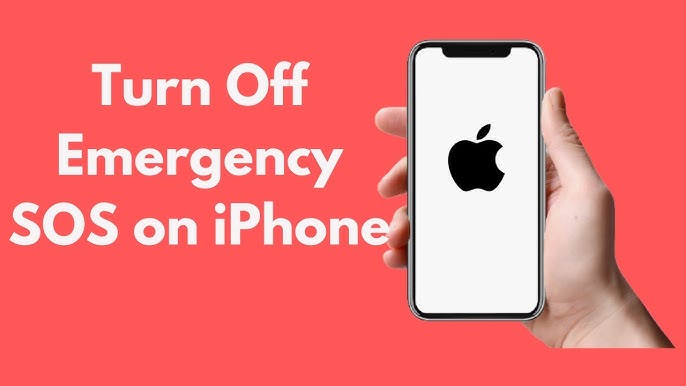
How to Turn Off SOS On iPhone
To turn off emergency SOS on an iPhone, follow these steps:
-
Open the Settings app.
-
Scroll down and tap on Emergency SOS.
-
Toggle off the call with the side button option.
-
Toggle off the auto-call option.
-
Exit the Settings app.
After turning off Emergency SOS, you can’t activate it by holding the side or volume-up buttons. But you can still turn it on by pressing the side button five times fast.
If you’re struggling to disable emergency SOS, restart your iPhone. If that doesn’t help, reach out to Apple Support for assistance.
What does SOS on an iPhone mean?
SOS on an iPhone is a feature that allows you to quickly call emergency services and notify your emergency contacts in case of an emergency.
The SOS icon will appear in the status bar at the top of your iPhone when you have no cellular or Wi-Fi connection, but you can still make emergency calls.
To activate Emergency SOS, you can:
-
Press and hold the side button and one of the volume buttons until a countdown starts.
-
Keep pressing the buttons until the countdown ends or you swipe up on the Emergency SOS screen.
When Emergency SOS is activated, your iPhone will:
-
Call emergency services.
-
Send a text message to your emergency contacts with your current location.
-
Continue to update your emergency contacts with your location if you move.
If making a call is not possible, Emergency SOS will attempt to send a text to your emergency contacts. Failing that, it triggers a loud alarm.
You can activate Emergency SOS by pressing the side button five times quickly, a helpful alternative if holding buttons is challenging due to a physical disability.
For adding emergency contacts, head to Settings > Emergency SOS > Emergency Contacts, where you can list up to five.
To include a sounding alarm, visit Settings > Emergency SOS and switch on the Sound Siren option.
Emergency SOS is a crucial feature for emergencies. For queries, contact Apple Support.
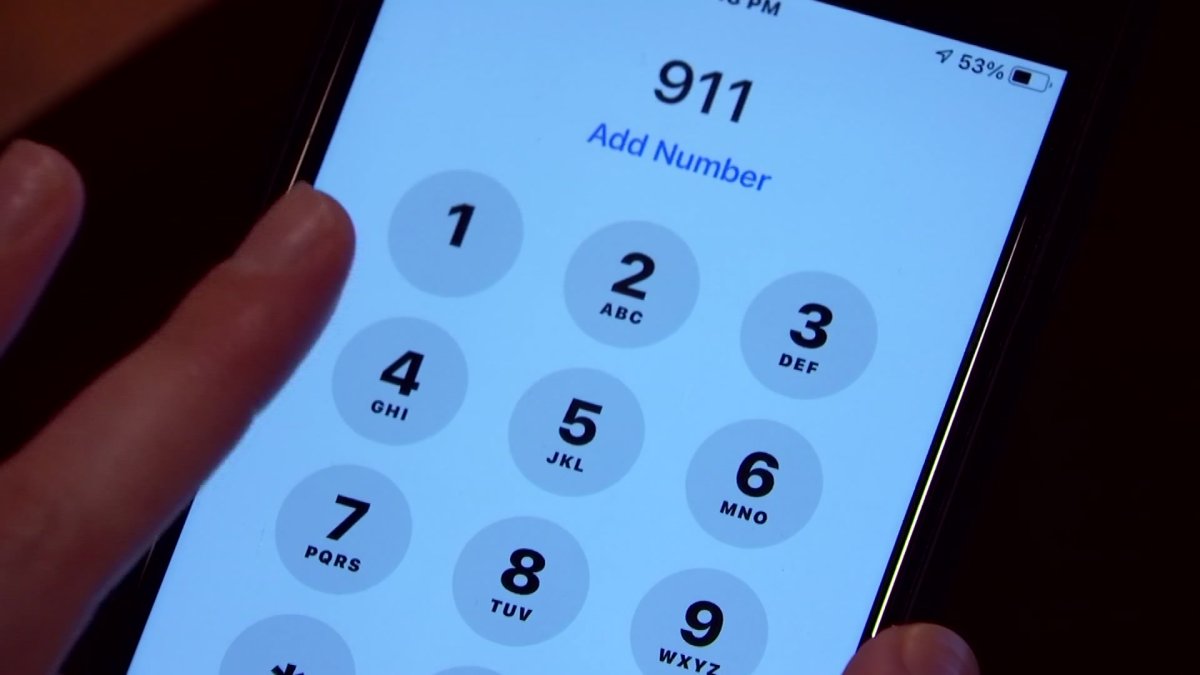
Benefits of Turning on SOS on Your iPhone
- Quick Emergency Calls: Easily reach emergency services for immediate assistance in critical situations like attacks or accidents.
- Notification to Emergency Contacts: Inform your loved ones about your situation, aiding them in finding you and getting the necessary help.
- Location Updates for Emergency Contacts: Keep your emergency contacts updated with your location, especially useful when lost or in pursuit.
- Sound an Alarm: Draw attention to your situation by activating an alarm, ensuring a faster response to your needs.
Additional Reasons to Turn on SOS:
- Easy Activation: Activate SOS swiftly by pressing and holding the side button along with one of the volume buttons.
- Discreet Activation: Activate SOS silently without making any sound, ensuring privacy.
- Effectiveness: SOS has a proven track record of saving lives in various situations.
In summary, turning on SOS on your iPhone offers peace of mind, providing a reliable means to get help during emergencies.
It’s a simple yet impactful step that can make a significant difference in critical situations.
If you’re unsure, consider the ease, discretion, and effectiveness of SOS, making it a valuable feature for emergency situations.