Why Is Battery Yellow on iPhone? You Won’t Believe the Reason!
Have you noticed your iPhone’s battery icon glowing an unusual yellow instead of the usual green?
Fear not! This color change isn’t a sign of a failing battery, but rather an indicator of a specific mode designed to conserve power.
Let’s delve into the mystery of the yellow battery and explore how to manage it.
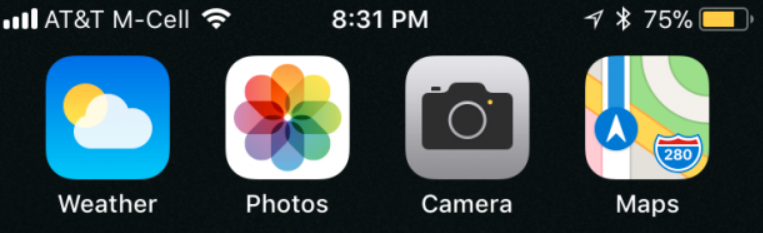
The Culprit: Low Power Mode
The yellow battery icon signifies that your iPhone is in Low Power Mode.
This power-saving feature is a lifesaver when your battery is running low and you need to stretch it for a bit longer.
Also, when activated, Low Power Mode reduces background activity, dims the screen, and throttles performance slightly.
These adjustments help conserve battery life and potentially give you extra hours of use before your phone needs to be charged.
How is Low Power Mode Activated?
There are two main ways Low Power Mode might get activated on your iPhone:
- Manual Activation: You might have manually switched on Low Power Mode in the Settings app when you noticed your battery getting low.
- Automatic Activation: Some iPhone models (iPhone XS and later) have a setting that automatically triggers Low Power Mode when your battery level dips below a certain percentage (usually 20%).
Should You Keep Low Power Mode On?
The decision depends on your needs.
If you need to conserve battery life and can tolerate slightly reduced performance, then keeping Low Power Mode on is a good option.
However, if you need peak performance for gaming, video editing, or other demanding tasks, you might want to disable it.
Turning Off Low Power Mode
Disabling Low Power Mode is a breeze.
Here’s how:
Control Center
Swipe down from the top-right corner of your screen (iPhone X and later) or swipe up from the bottom of the screen (iPhone 8 Plus and earlier) to open Control Center.
Locate the battery icon and tap on the battery icon with a low battery symbol inside it to disable Low Power Mode.
Settings App
Open the Settings app and navigate to Battery. You’ll see a toggle switch for Low Power Mode.
Simply turn it off to deactivate it.
Your iPhone Battery: Beyond the Yellow
While Low Power Mode is a handy feature, it’s important to practice good overall battery management habits.
Here are some tips:
- Close Unused Apps: Swipe up on app previews in the App Switcher to close them and prevent them from draining battery in the background.
- Adjust Screen Brightness: Reducing screen brightness is a significant battery saver. You can adjust it manually through Control Center or in the Settings app under Display & Brightness.
- Enable Auto-Lock: Setting your phone to lock automatically after a short period of inactivity helps conserve battery. You can adjust the auto-lock time in Settings > Display & Brightness > Auto-Lock.
By understanding the yellow battery and Low Power Mode, you can effectively manage your iPhone’s battery life.
And ensure you have enough power when you need it most.
ALSO READ: Unlock the Hidden Power: Mastering How to Delete Files on iPhone!